Overview
There are many options to either record your screen (aka screen casting) or present to your students asynchronously. Below we have selected several of the key options to do these two tasks and some of the experiences we have had with them. We have also included information for you to find more.
1. Kaltura CaptureSpace
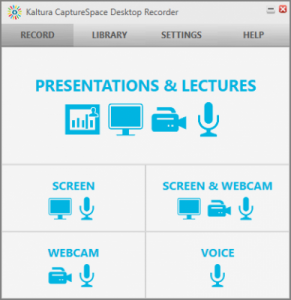
Platform: Mac and PC
Price: Free (UConn license) via Academic IT
Features
- Ability to record full motion screencasts, slide presentations with audio, and the option to include a picture-in-picture of the presenter.
- Ability to make basic edits in the web editor.
- Ability to upload other video formats as presentations.
- UConn-hosted streaming.
- Analytics information for viewing information.
Where it Excels
- Fairly easy to use.
- Easy to upload and offer to your students.
- Can be combined with other recording methods as a streaming platform.
- Extensive viewing data.
- Ability to limit it to UConn or class viewers.
- Ability to add basic quizzing for student interactivity.
Where it Falls Short
- Recordings typically have to happen in one sitting.
- Typically requires a newer computer with decent system specifications.
- Web editor requires some training to use; can be buggy at times.

2. Microsoft PowerPoint
Platform: Mac and PC
Price:
Features
- Ability to record audio on individual slides and multiple sittings.
- Ability to export slides and audio as .mp4 or .wmv formats.
Where it Excels
- Convenient given the ability to record easily across multiple sittings.
- Simplicity – if you understand how to use PowerPoint, there is almost no learning curve.
Where it Falls Short
- It’s pretty simple and it lacks the ability to do markup layers (drawing, making annotations, etc.)
- Lacks the ability to record full motion video of your desktop.
- Lacks the ability to integrate animations and other interactive features.
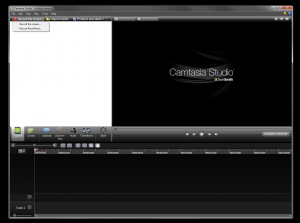
3. Camtasia
Platform: Mac and PC
Price: $169 Pricing
Features
- Ability to record audio on individual slides
- Ability to export slides and audio as .mp4 or .wmv formats.
Where it Excels
- Convenient given the ability to record easily across multiple sittings.
- Simplicity – if you understand how to use PowerPoint, there is almost no learning curve.
Where it Falls Short
- It’s pretty simple and it lacks the ability to do markup layers (drawing, making annotations, etc.)
Honorable Mentions:
The following are other presentation tools that may work for specific contexts and needs.
- Screenflow for Mac – is a handy tool to help you record your screen on your mac. The editor is very similar to other competitors, and the ability to publish in native and hosted formats (Vimeo, YouTube, etc.) are available.
- Record in Quicktime for Mac – Mac users also have the ability to do basic, high quality recordings using their built in Quicktime for Mac. Users can also edit these projects by opening it in Quicktime and using the built in editor. Users can also opt to use iMovie to do more advanced editing.
- Adobe Captivate – this is a tool made by Adobe that allows you to create engaging and interactive presentations and video walk-throughs. This is an industry standard.
- Snagit by Techsmith – this tool is easy to use and affordable if you are looking at sub-five-minute video walk-throughs. Education Pricing
Additional Resources
Below are some additional websites with other Screencasting and Presentation tools.
- FacultyFocus – Adapting PowerPoint Lectures for Online Delivery: Best Practices – 01/07/13
- Wikipedia’s Comparison of screencasting software page