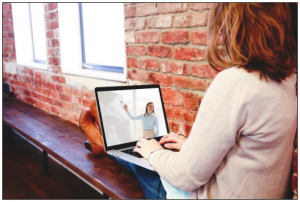Overview
Last Revised 04/23/25 by TJS
Conducting remote live, remote, synchronous class sessions using video conference software -- such as WebEx, Teams, or Collaborate Ultra -- can be a daunting task (Boland & Major, 2021). Below are some tips and strategies for designing and facilitating online synchronous sessions, specifically in Online Synchronous (OS), Online Blended (OB), and In-Person Remote (PR) course modalities.
Course Design, Session Planning, and Session Facilitation
When preparing for courses with synchronous, online meeting sessions, consider the following effective practices:
Course Design & Syllabus Content
- Think about your entire course design. Thoughtfully determine which student activities make the best use of time spent together and which activities students can complete on their own. For example, outside of synchronous class sessions, students may be engaged with pre-recorded lectures, readings, and independent work while in synchronous sessions, students can engage in real-time interaction, discussions, collaboration, and group problem-solving. Consider “flipping your course,” assigning instructional content (readings, recorded lectures, etc.) before and after class, leaving time for interaction and active learning during synchronous time. Think about whether you will have students complete & submit graded assessments during synchronous sessions and if/how absent students may make up those assessments.
- Align each synchronous session with your learning objectives. Plan to integrate asynchronous tasks for students to complete before and after each session with synchronous session activities. All course activities should support your aligned learning objectives, which should be communicated to students. If you invite guest speakers to synchronous sessions, be sure to inform them of the learning objectives that they should be supporting with their remarks.
- Promote student attendance. In UConn courses, faculty may not use attendance alone as a factor when determining students’ overall grades (UConn Senate By-Laws, Article II. E.9). Think about what will motivate students to join your class sessions, even if you offer session recordings. Consider incorporating small assessments that leverage social learning during your sessions; students who miss a session may be asked to complete the same assignment or an alternative assessment related to the same learning objectives.
- Decide which video conferencing technology you want to use. Read this article about the pros and cons of various video conferencing tools. Learn about the features and interactive tools that are available in each platform, such as automated captioning (only available in Webex & Teams), polling/quizzing, breakout rooms/groups, chat, hand raising, emoji features, etc. Determine whether students will join the class with the same link each time or with a unique link for each scheduled session. For a consultation about synchronous platforms and interaction tools, contact Educational Technologies.
- Think about accessibility. Be mindful of the needs of your students (Wilson, 2017). Refresh your knowledge of inclusive teaching practices. Ensure materials shared with the class are accessible. Choose video conferencing software with captioning options for students.
- Consider the Quality Matters Standards regarding synchronous class time. Quality Matters is a quality assurance organization that promotes faculty development for online, blended, and hybrid instruction. The workbook for the Seventh edition Quality Matters Higher Education Rubric includes annotations that describe research-based best practices for remote synchronous class sessions.
- Include information about synchronous sessions in your syllabus. In your syllabus indicate the course modality and dates & times of sessions, consistent with the registrar’s information about the course. Provide directions for how to connect with the synchronous class sessions. Specify your expectations regarding student participation, including expectations for students missing a session. Determine whether you will record your synchronous sessions and make the recordings available to students; to protect student privacy, recordings of class sessions should not be reused outside of the class (Wilson, 2017).
Plan Your Synchronous Sessions
- Determine the format of your synchronous session. Given the learning objectives and the pre-session material you have assigned, plan the learning activities for the session, estimating the time of each. For sessions that are longer than an hour, consider scheduling a short, mid-session break. If you have to lecture, plan for active class participation throughout your remarks, at least once every 10 minutes.
- Socratic Questions (UConn CETL)
- Focus on interaction and active participation. To sustain student engagement throughout your synchronous session, plan for instructor-student, student-student, and student-content interactions. Consider using interactive tools (polling, breakout groups/rooms, Chat, emojis, etc.) and active learning strategies to discourage passive listening. For class or group collaboration, a shared Word Doc or PowerPoint file (i.e., with an “Anyone with the link can Edit” link shared with students) can be an effective interactive workspace.
- Active Learning Strategies (UConn CETL)
- Tips for Creating Successful Breakout Rooms (UConn Educational Technologies)
- Live Polling/Quizzing: How to Use Slido in Webex (UConn ITS/Educational Technologies)
- Practice before class time. Familiarize yourself with the tools and functions of the synchronous platform (sharing your screen, muting participants, using a polling tool, deploying breakout groups, etc.). Declutter your background environment and your desktop, if you plan to share your screen. For best results, position your webcam at eye-level with a light source on your face from behind your camera or computer.
- Provide students with an agenda so they are more prepared for the live session. This will be especially useful if you plan to assign a pre-session activity you want them to complete before they attend class. You can post your agenda in HuskyCT, as an Announcement or Class Message. Consider including the following items:
- Topics to be covered and the related learning objectives
- Schedule of activities with estimated time frames
- Materials that they will need and use during the session
- Directions for how to join the session
- Technical Support pages for the video conferencing platform (e.g., Webex Video Conferencing) Encourage students to rejoin the meeting if they are kicked out for any reason.
- Session expectations: Inform students if you have a strategy for student interaction (e.g., students should click the “raise your hand” icon to be called on to answer a question). If you will be using breakout groups/rooms, let students know what they will be doing in those groups. If you plan to record the session, let students know up front so they are aware. If students have concerns about being recorded, encourage them to reach out to you in private.
- Do not require Webcam use but encourage its use, especially in breakout rooms, and explain why having their cameras on will be beneficial (Turner & Merrill, 2021). Review the pros and cons of turning webcams on or off.
- If your class is meeting for the first time, consider including an activity for students to introduce themselves.
Facilitate Your Synchronous Sessions
- Arrive early. Test out your microphone, webcam, and any other devices you are using. Prepare PDFs, media, websites, links, or other resources you plan to share. If planning to poll students during the session, prepare your polls in your video conference system.
- Open the synchronous session early to students. Encourage students to join the session 5-10 minutes early to adjust their mic and webcam settings and troubleshoot technology issues. If possible, greet students by name. Use this time for informal social interaction; encourage students to chat with each other to break the ice and get comfortable chatting in the online synchronous environment.
- If you are recording, use a Post-it note as a reminder. There is a lot going on when you set up a live session, and it is easy to forget to click the Record button.
- Note: When recording, breakout groups/rooms are not recorded.
- Review the session agenda with students. Remind students about your expectations & tech support resources.
- Begin with a low-stakes activity. Set the tone for participation and interaction. For example, have students respond to a question in a poll or in the chat. (Boland & Major, 2021)
- Maintain eye contact with the camera. To students, it gives the impression that you are making eye contact with them, which can make your remarks more engaging.
- Monitor and adjust. Things may go differently than you expect. Adapt to the situation, and make changes as needed. Be open to student suggestions.
- Periodically ask students if they have any questions. Pause often to encourage active participation. Wait five-ten seconds for students to formulate questions.
- Provide structure for collaborative work if you use breakout groups. Before deploying breakout rooms, read through the problem/task/prompt on a document or presentation slide that students can continue to access. Provide a time frame for the activity. Visit the groups as they work to answer student questions, check progress, and provide feedback & encouragement (Turner & Merrill, 2021). If appropriate, when students return to the whole class, ask someone from each group to report on their work.
- Provide closure. Near the end of the synchronous session, revisit your learning objectives, summarize the main points discussed, and preview the next lesson.
- Stay on the call after the session. If your schedule permits, offer some time to answer student questions.
- Send a follow-up email or Announcement. Summarize what was covered during the live session to clarify any misconceptions about the topics. Share materials as needed, especially to address any new topics or questions that arose during the session.
- Reflect on what went well and what could be improved. If you recorded the session, review the playback. Take notes for upcoming sessions. Consider asking students for constructive feedback.
Additional Resources
Related Resources
- Check for workshop/training opportunities offered by Educational Technologies
- Contact Educational Technologies for consultation/support using synchronous technologies (WebEx, Collaborate Ultra, MS Teams, etc.)
- Download/review this infographic on Best Practices Timeline for Conducting Online/Remote Synchronous Sessions.
Related Posts
References
- Boland, L. M, & Major, C. H. (January, 2021). Simple tips for engaging students in Zoom. The Teaching Professor.
- Hoekstra, J. (2025, February 3). Effective Strategies for Sustaining Student Attention during PowerPoint Lectures. Faculty Focus.
- Sabo, C. (2020). Best Practices for Synchronous Online Teaching and Learning. Learning Technologies at College of DuPage (codlearningtech.org). Learning Technologies.
- Turner, P. & Merrill, M. (2021). Using structure to promote equity and engagement in live remote sessions. EDUCAUSE Review.
- Wilson, K. (2017). Best Practices for Synchronous Sessions. Northwestern School of Professional Studies.