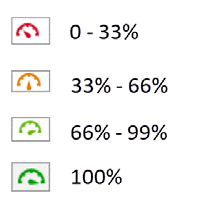Last revised: 02/07/2019 by cah
Overview
Blackboard’s Ally gauges the accessibility of your content, provides guidance and tips for improving accessibility, and creates alternative versions of your files.
Starting with the Spring 2019 Semester, HuskyCT will include a new feature known as Ally. Ally, available to all users with the role of Instructor, automatically checks the accessibility of your content and makes recommendations for improvement.
The following short video, View File Accessibility with Ally in Blackboard Learn, highlights the tool’s main features:
Measuring File Accessibility:
After uploading any file type into HuskyCT, Blackboard’s Ally tool will measure it’s accessibility and provide both a numeric score and a color code. Scores are determined by the severity of the issue(s). A low score indicates multiple issues with a file. Ally provides feedback and recommendations for any file with a score of less than 100%.
Improve File Accessibility:
To improve accessibility of a file, see the KB post: Create Accessible Digital Content.
Additional Resources:
- IT Accessibility: Blackboard Ally page
- IT Accessibility: Accessible HuskyCT Content